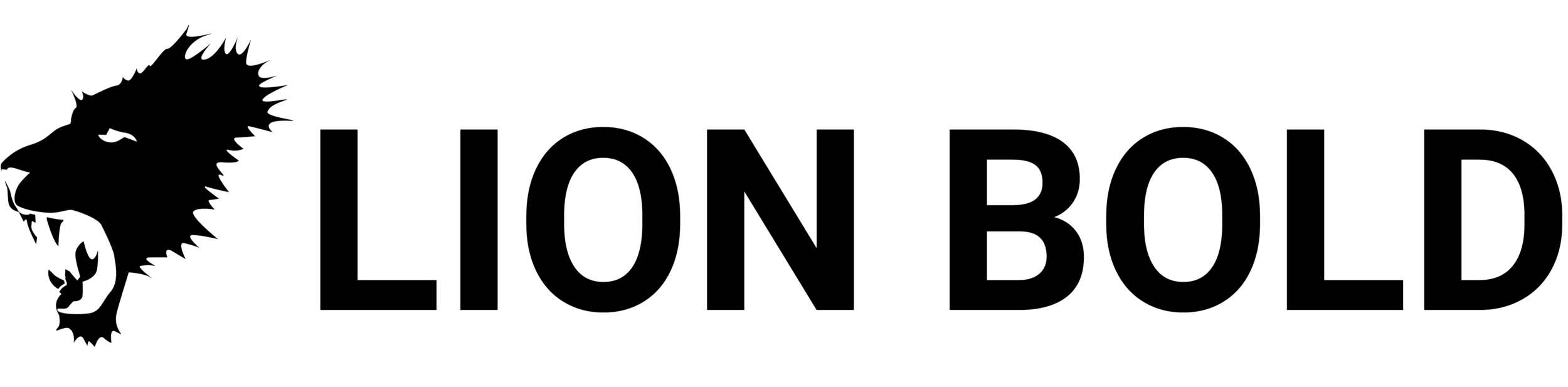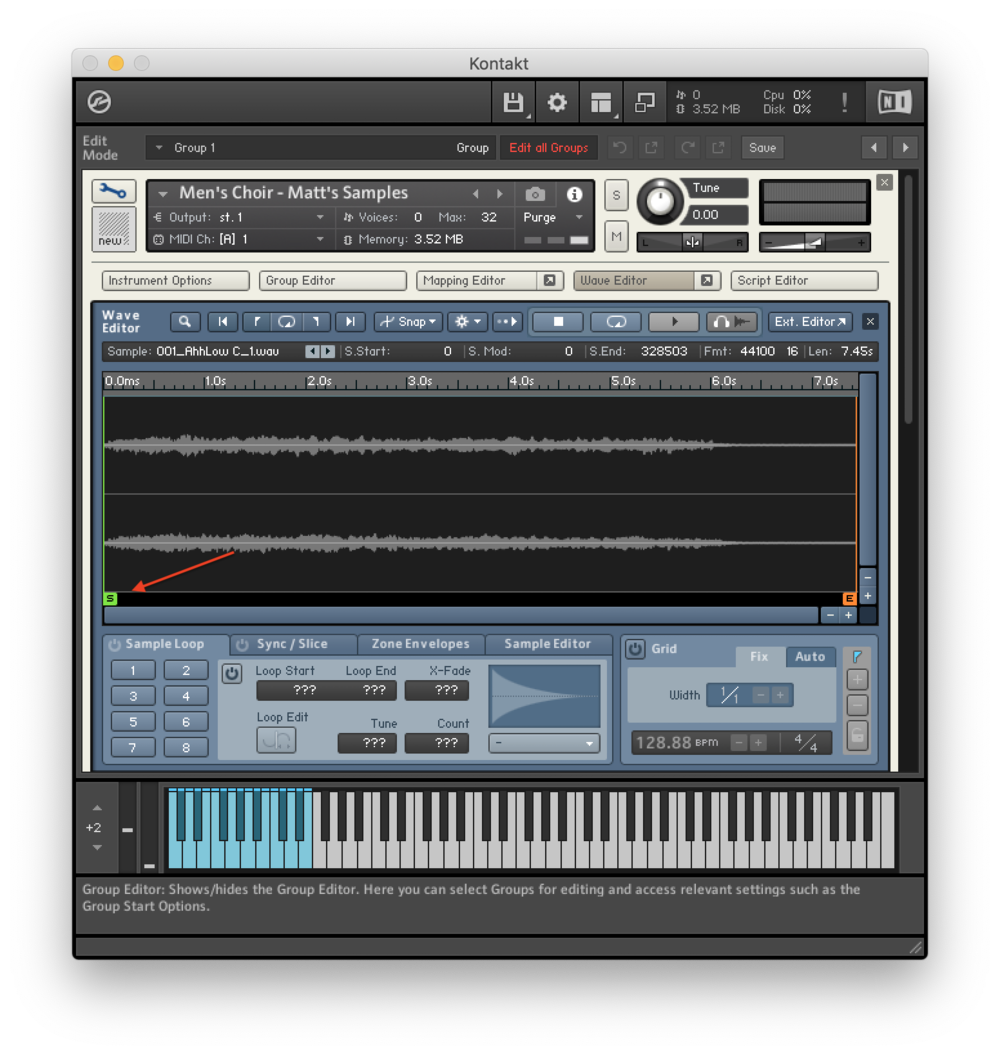Editing Samples Within the Kontakt Wave Editor (Video Tutorial)
Not everything you record will be perfect, and sometimes when you are creating a Kontakt Library you will find the need to manipulate and tweak your samples after exporting from your DAW to fix some inconsistencies with a recording.
There is a sample that I want to show you that I found to be trouble once I dragged it into the Kontakt mapping editor. To listen to this sample for yourself check out the video below.
I don't like how this sample starts and I don't have another recording to swap it out with. The issue with that sample is that the choir scoops the note and we need to definitely fix that in order for our library to playback normally.
The Kontakt Wave Editor
Fortunately, Kontakt has a built-in tool that can take care of this problem called the Wave Editor. If I select a sample in the Mapping Editor, the audio file appears in the Wave Editor. Here are the steps to fixing the entrance of a problem sample:
Step 1: Trim the start time
To get rid of the scoop at the beginning of the choir sample, I need to use the Wave Editor to create a new start time on this sample so I can cut out the beginning of the sample. To edit the start time of a sample in Kontakt, pull and drag the green start "flag" within the Kontakt Wave Editor.
STEP 2: ADD A FADE USING THE SAMPLE EDITOR
I created a new start point on the sample and set it to a place where the scoop part of the note is completely cut out. The only problem is that now when I play back the sample, there is a hard attack where the sample cuts in. We need to smooth this out so that our edited sample will blend in with the natural slow attack that the rest of the choir recordings characterize.
To fade in that edit point, navigate to the Sample Editor tab. I can add a fade in by selecting an area in the waveform image, and then clicking the "Fade In" button.
STEP 3: MADE A MISTAKE? DON’T EVEN WORRY BRO.
The amazing thing about Kontakt is that when you edit your audio files like this, Kontakt won't actually edit your original files and potentially mess up your hard work. Kontakt makes a duplicate file for the edits to be saved on, so your originals are always preserved.
Play around with the fade so that it sounds exactly the way that you need and continue this process for all the samples in your library.
WHEN THIS TECHNIQUE DOESN'T WORK
So let's say the sample is beyond repair for whatever reason: the sample could be out of tune, or it could have some background noise that you didn't notice earlier, or some other flaw. Kontakt has a built-in solution for this in the Mapping Editor. What you can do in the Mapping editor if a sample is completely beyond repair is delete the problem sample entirely from the Mapping Editor, and take an adjacent sample and pitch shift it onto the note that needs to be replaced.
The way that you do this is by hovering your cursor over the edge of the good sample and dragging it in the grid onto the note in question. You can see me demonstrate this for you in the video tutorial above. Any edits you make in the Wave Editor for the original sample will also be present when you share the sample over multiple notes.
The Kontakt Library that I make in this video is in collaboration with my friend Matthew Gawronski who is a composer and choir conductor. He graciously allowed for his school choir to provide the beautiful voices behind this library. Definitely check his music out and give some love and thanks on his Facebook Fan Page.