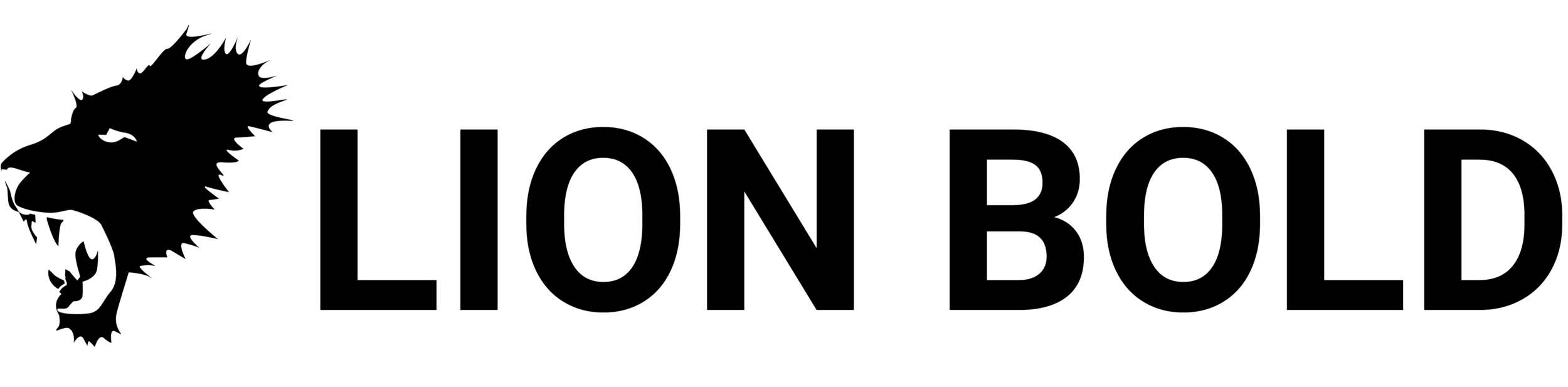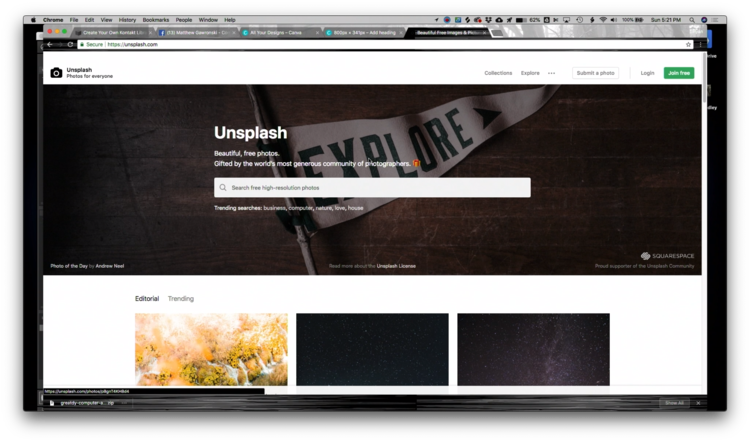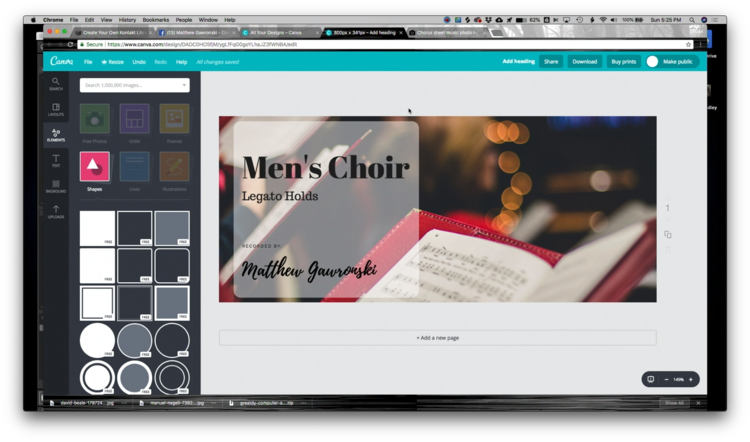How to Create Kontakt Library Wallpaper
Design Tips and Correct Image Size
One of the most popular questions I get asked is how to create Kontakt Library background images, or as Native Instruments calls it, “Wallpaper.” Fortunately, I go in depth on this subject in my new course “How to Create Kontakt Libraries from Scratch” and I wanted to share an excerpt of the course with you so that you can get some insight on how I make the backgrounds for my Kontakt Libraries.
The Kontakt Library that I make in this video is in collaboration with my friend Matthew Gawronski who is a composer and choir conductor. He graciously allowed for his school choir to provide the beautiful voices behind this library. Definitely check his music out and give some love and thanks on his Facebook Fan Page.
Feel free to watch the video below to learn how to make Kontakt Wallpaper and to learn the correct Kontakt 5 Library Wallpaper Size. This also works for users of Kontakt 6 if you have already upgraded. I also included a step by step list below if you don’t have time to watch the video.
Step 1: Go to Canva
On my other blog post “Create Your Own Kontakt Libraries” I go over how I created the background for my Crotale Sample Library and I mentioned in that guide that I used Photoshop to make the background. But since then I discovered an amazing website called Canva.com.
Canva is like Photoshop but free and it has amazing tools to create all kinds of graphics. One of the biggest reason why Canva is so great is that you can use custom dimensions when creating your graphics. That is what we need to do to make our Kontakt Library Wallpaper.
I’ve determined the perfect dimensions for the Kontakt Library Template I provide to you in my course and those dimensions are 800px x 341px.
STEP 2: ADD YOUR TEXT
Once you create a design with custom dimensions within Canva, add some text. I like to use the Canva templates because they already look so great! I just drag them in and replace the text with whatever I want to say!
STEP 3: GRAB A GREAT IMAGE FROM UNSPLASH
Unsplash is one of my favorite websites of all time. It is a website where you can download high-quality, high-res images for free that are already licensed under the creative commons free-to-use for any purpose. Even commercial purpose! Which is great if you intend to sell your Kontakt Libraries one day.
When creating my choir kontakt library, I just searched Unsplash for a great photo of a choir that I used as my background.
Once downloading the image from Unsplash to my computer, I then uploaded it into Canva where I could add it to my design. Super easy!
LAST STEP: EXPORT FROM CANVA
Once your Kontakt Library Wallpaper is looking awesome, just hit the download button on the top right of your Canva screen. PNG format worked great for me! Then upload it into your library and voila you have a custom Kontakt Library Background!